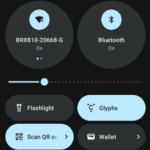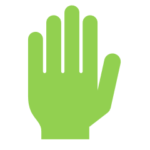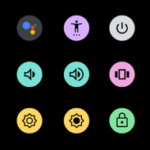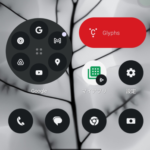-

【Nothing Phone(2)】How to use the "Quick Settings Panel" and unique widgets
2024/5/27 Do Not Disturb, Glyph Interface, Glyph Timer, home screen, Lock screen, one-handed mode, QR code, Quick Settings, Screen Cast, widget
The "Quick Settings Panel" can be opened from any screen, allowing you to quickly switch features on and off.
Furthermore, [Nothing Phone(2)] has a unique feature that can be added as a widget to the lock screen and home screen.
-

【Nothing Phone(2)】How to use "one-handed mode"
2024/5/27 accessibility shortcuts, notifications, one-handed mode, Quick Settings, System navigation
[Nothing Phone (2)]'s "one-handed mode" feature is the same as the Pixel, and you can select either "shrink screen" or "show notifications".
The "shrink screen" feature is a method of moving the top of the screen down.
-

【Nothing Phone(2)】Initial settings to be reviewed first after setup
2024/5/27 Accessibility menu, battery level, Double-line clock, gesture navigation, Lock screen, notification history, power button menu, screenshots
I don't think there is any problem in using the device with the default settings, but I personally would like to change the default settings.
-

【Nothing Phone (2)】 How to use and customize the home screen-Wallpaper,Widget,Folder,Icon Pack
2024/5/27 folder, grids, home screen, icon pack, Nothing Launcher, notification dots, wallpaper, widget
The home screen is the face of your smartphone, and you can do various things from here, such as launching apps and checking the weather.
In [Nothing Phone], a launcher app called "Nothing Launcher" (Ver.2.1.0) runs the home screen. It's pretty close to "Pixel", but you can also enjoy a monotone home screen that incorporates the unique design of "Nothing".