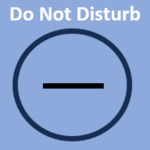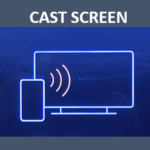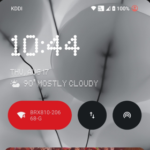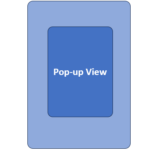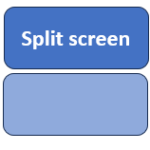-

【Amazon】で買える《SIMフリースマートフォン》
2024/7/7
SIMフリースマートフォンとは、SIMロックが掛かっていないスマートフォンのことですが、スマホの発売当初からSIMロックが掛かていない場合と発売後にSIMロックが解除されている場合があります。 S ...
-

★毎日更新★【今日(2024/6/10)のタイムセール】「タブレット」「スマホ」「パソコン」等多数【Amazon】
2024/6/19 タイムセール
2014/6/10★毎日更新★今日のピックアップ
・ゲーミングパソコン
・ディスプレイ
・タブレット
・スマートフォン
・イヤホン
・ノートパソコン
・マウス
等
-

【Nothing Phone(2)】How to use "Do Not Disturb" and how to set exceptions
2024/5/27 Do Not Disturb, Notification, Quick Settings, widget
"Do Not Disturb" is not a feature to turn off "notifications" (show, sound, vibration), but to block the moment you receive a notification and temporarily suspend the method of knowing that you are receiving a notification.
-

【Nothing Phone(2)】How to set "Game Mode" and use "Game Dashboard"
2024/5/27 Do Not Disturb, Game Dashboard, Game Mode, screenshots
"Game mode" is equipped with a function that prevents interruptions during the game and prevents erroneous operations.
In addition, the "Game Dashboard" can be used as it is provided by "Google Play Services", and it is possible to broadcast screenshots, screenrecod, and live.
-

How to screencast (mirroring) [Nothing Phone (2)] to a large screen such as a TV
2024/5/27 Cast, MIrroring, Quick Settings, widget
[Nothing Phone (2)] has a "cast" feature that allows you to mirror the screen of the device to the large screen of the TV or Display.
①TV with Chromecast dongle connected
②PC that supports wireless display
③TV compatible with the Miracast system, or TV connected to a Miracast dongle
-

【Nothing Phone(2)】Lock screen usage and customization-"widgets""Shortcuts""AOD"
2024/5/27 AOD, Lock screen, Notification, wallpaper, widget
From the lock screen, you can check the weather and notifications, turn features on and off, and control media without unlocking.
What you can do from the [Nothing Phone(2)] lock screen is very similar to the Pixel, but what makes Nothing unique is the ability to add widgets.
-

【Nothing Phone(2)】How to take a screenshot - I will introduce all 4 methods.
2024/5/27 Accessibility menu, Capture more, Google Assistant, recent screen, screenshots
1.Press the "Power" button and "Volume Down" button at the same time
2.Tap the "Screenshot" button on the "Recent" screen
3.Tap "Screenshot" in the Accessibility menu
4.Say or text "take a screenshot" in "Google Assistant"
-

【Nothing Phone(2)】What you can do with the "Glyph Interface" feature and how to use it
2024/5/27 Flip to Glyph, Glyph Composer, Glyph Interface, Glyph Timer, Notification, Quick Settings, Ringtone
[Glyph Interface] provides users with new features using Glyph lights ( 11 LED lights) on the back, which is unique and the biggest feature of the device, which was set by "Nothing".
-

【Nothing Phone(2)】How to use "Pop-up View" - What you can do from "Recent" screen
2024/5/27 Pop-up View, recent screen
"Pop-up View" is a feature that allows you to open an app in a window and always show it in front of any screen.
-

【Nothing Phone(2)】How to use "Split screen" - what you can do from the "Recent" screen
2024/5/27 recent screen, split screen
"Split screen" is a feature that allows you to shoe two apps on one screen at the same time